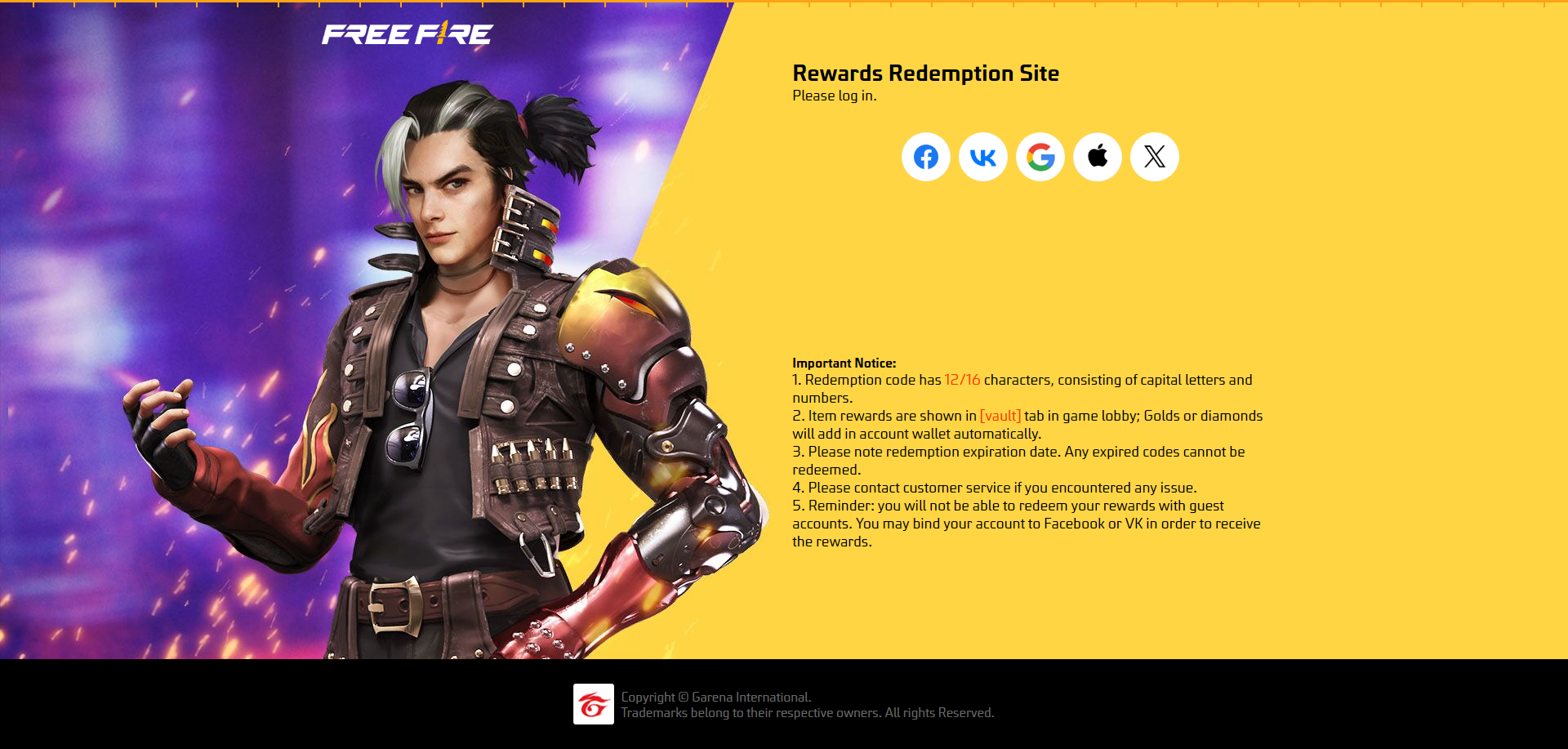Quick Links
The Steam Deck is a powerful and versatile device that caters to both gamers and portable PC enthusiasts. With its desktop mode, users can go beyond gaming and access their internal storage remotely for various needs. Running on a customized version of Linux, the Steam Deck supports Secure Shell (SSH), a protocol that allows secure remote access to data. However, many users are unaware of how to enable and utilize this feature. This comprehensive guide will walk you through the process of enabling and using SSH on your Steam Deck, providing you with all the essential information.
Steps For Enabling SSH On The Steam Deck
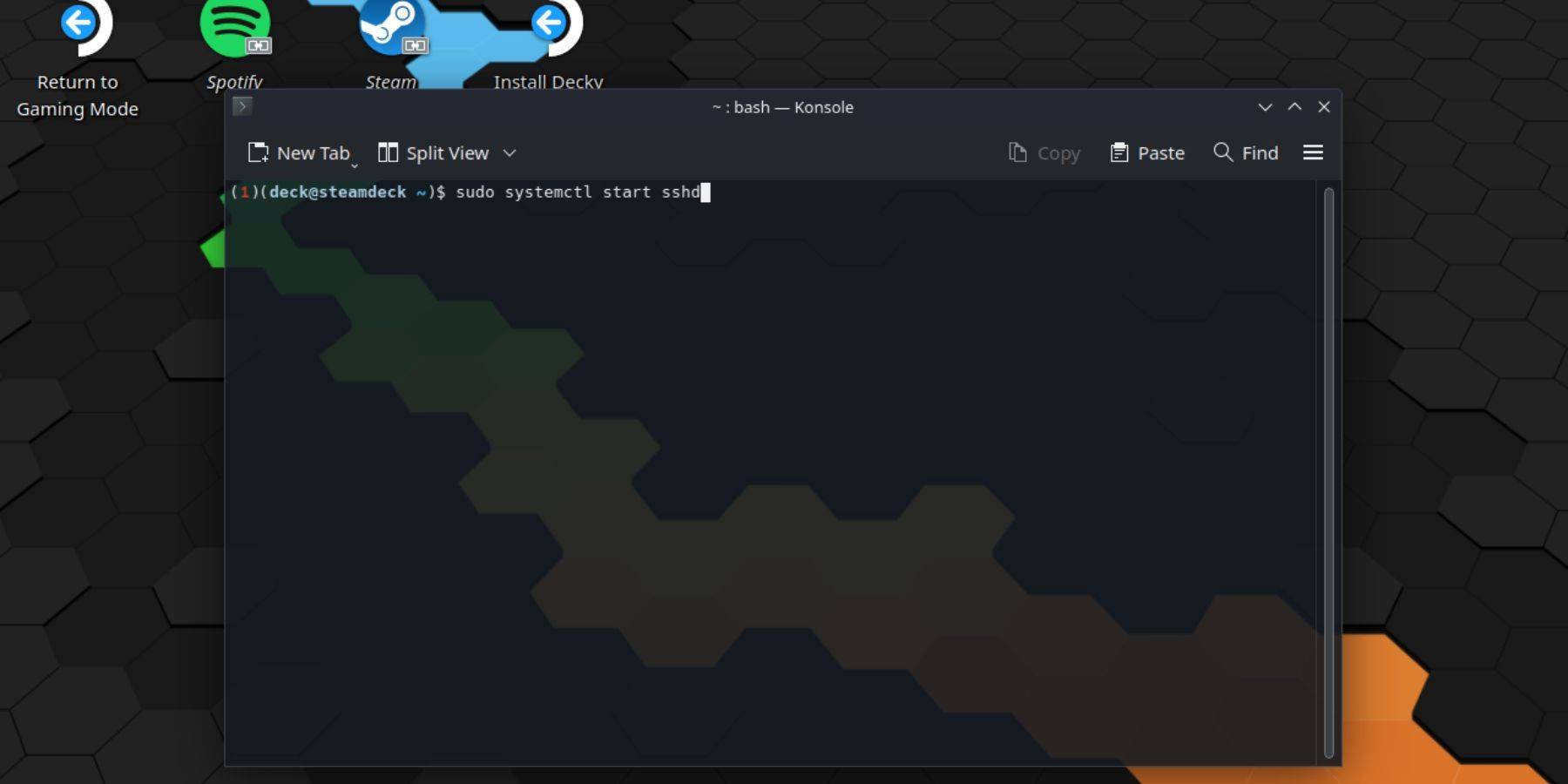 Enabling SSH on your Steam Deck is straightforward. Follow these steps to get started:
Enabling SSH on your Steam Deck is straightforward. Follow these steps to get started:
- Power on your Steam Deck.
- Press the Steam button.
- Navigate to Settings > System > System Settings and enable Developer Mode.
- Press the Steam button again.
- Select Power > Switch to Desktop Mode.
- Open the Konsole from the Start menu.
- If you haven't set a password yet, do so by typing the command:
passwd. Follow the prompts to set a password. - Enable SSH by entering the command:
sudo systemctl start sshd. To ensure SSH starts after a reboot, enter:sudo systemctl enable sshd. - Once SSH is enabled, you can access your Steam Deck's data remotely using any third-party SSH client.
Remember, avoid deleting or moving system files to prevent OS corruption.
How To Disable SSH On The Steam Deck
If you need to disable SSH, follow these steps:
- Open the Konsole from the Start menu.
- To disable SSH, enter:
sudo systemctl disable sshd. To stop SSH immediately, use:sudo systemctl stop sshd.
How To Use SSH To Connect To The Steam Deck
 With SSH enabled, you can remotely access your Steam Deck's data using third-party applications like Warpinator. Install Warpinator on both your Steam Deck and your PC, then launch them simultaneously for seamless data transfer.
With SSH enabled, you can remotely access your Steam Deck's data using third-party applications like Warpinator. Install Warpinator on both your Steam Deck and your PC, then launch them simultaneously for seamless data transfer.
For Linux PC users, no additional software is needed. Simply open your file manager and navigate to the directory: sftp://deck@steamdeck in the address bar. Enter the password you set earlier to establish the connection.