This guide details how to play Sega CD games on your Steam Deck using EmuDeck. We'll cover setup, ROM transfer, and troubleshooting.
Pre-Installation Steps:
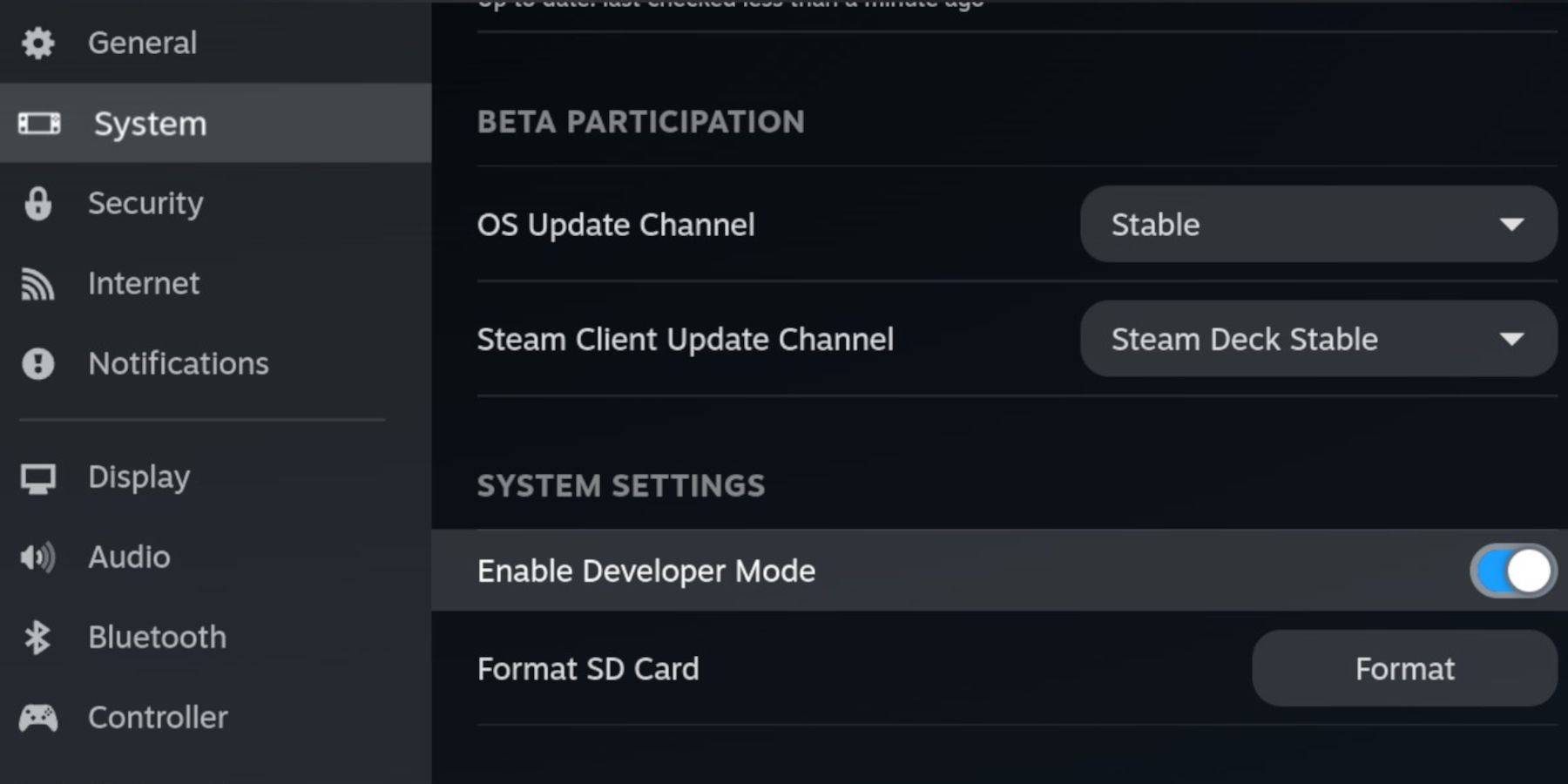 Enable Developer Mode and CEF Remote Debugging on your Steam Deck for compatibility with EmuDeck updates. Instructions:
Enable Developer Mode and CEF Remote Debugging on your Steam Deck for compatibility with EmuDeck updates. Instructions:
- Access the Steam Menu (Steam button).
- Go to System > Developer Mode and enable it.
- In the Developer menu, enable CEF Remote Debugging.
- Restart in Desktop Mode (Steam button > Power > Desktop Mode).
Essential Items:
- High-speed A2 microSD card.
- Formatted microSD card (Steam Menu > Storage > Format SD Card).
- Legally obtained Sega CD ROMs and BIOS files.
- Optional: Keyboard and mouse for easier navigation.
Installing EmuDeck:
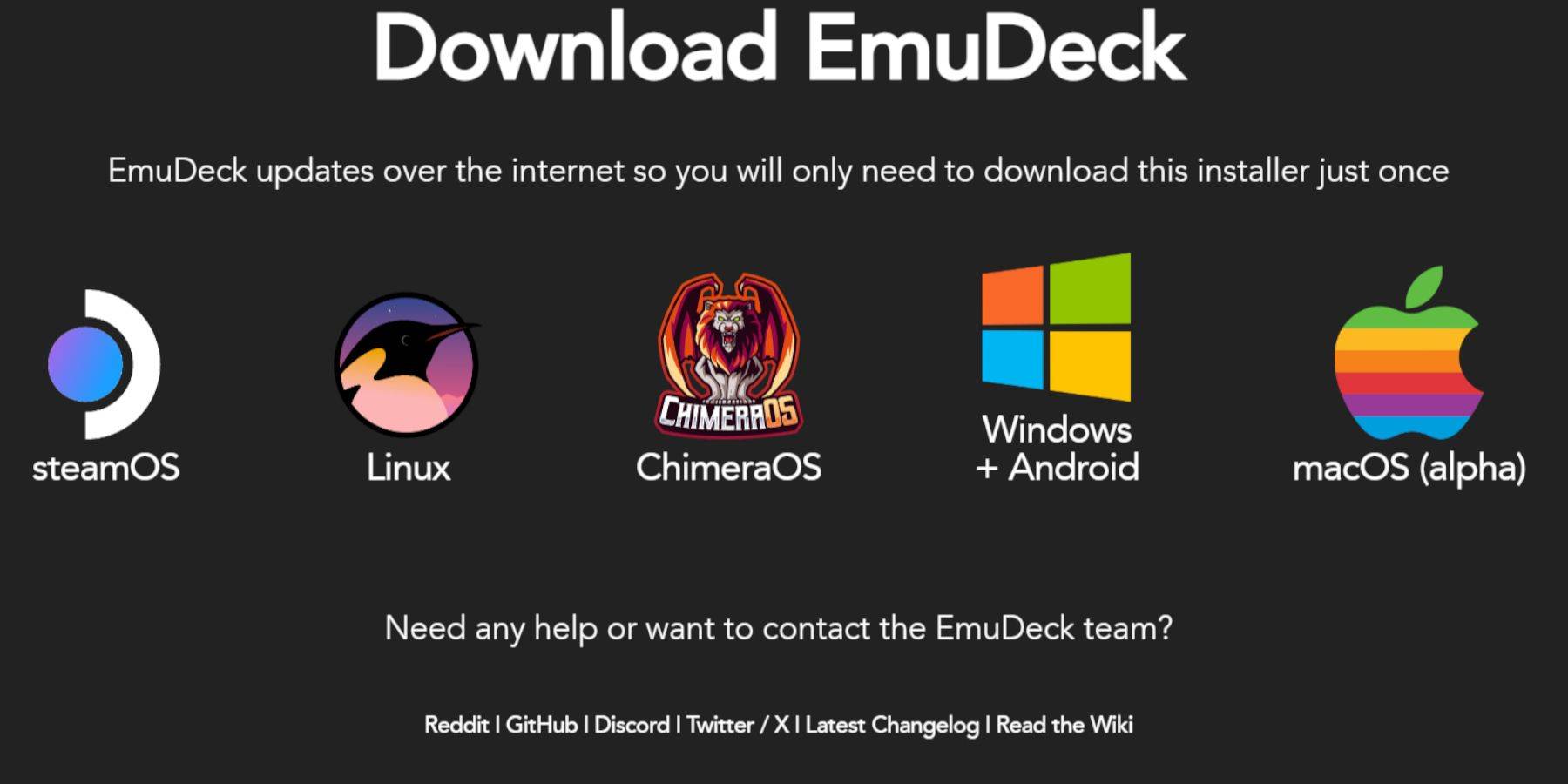
- Switch to Desktop Mode.
- Download a browser (from the Discovery Store).
- Download EmuDeck, choosing the SteamOS version.
- Run the installer, selecting Custom installation.
- Choose your SD card as the installation location.
- Select RetroArch, MelonDS, Steam ROM Manager, and Emulation Station (or all emulators).
- Complete the installation.
Transferring Sega CD Files:
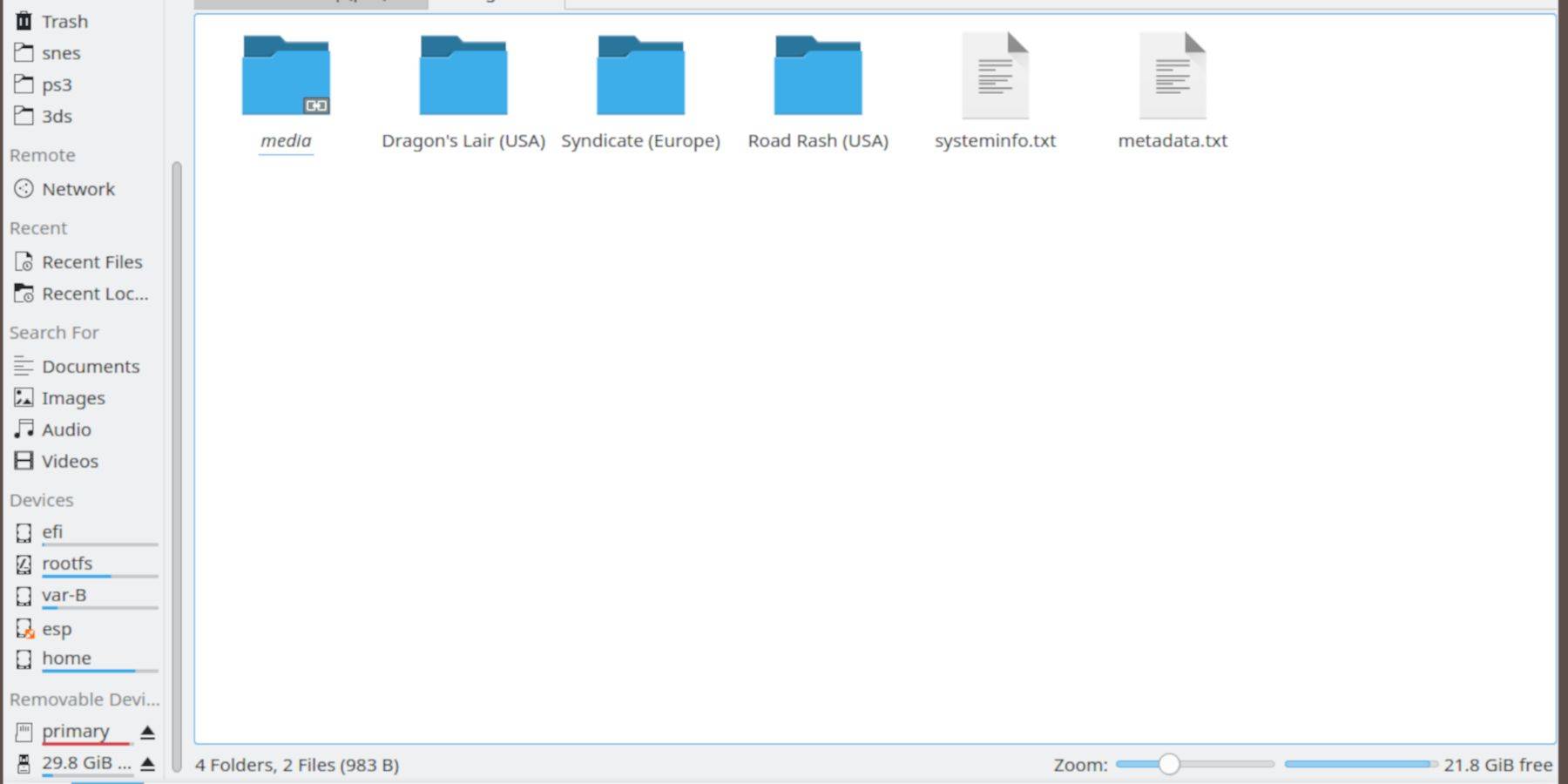
- Open the Dolphin File Browser (Desktop Mode).
- Navigate to your SD card (Primary).
- Go to
Emulation>BIOSand transfer your BIOS files. - Go to
Emulation>ROMS>segaCD(ormegaCD) and transfer your ROMs.
Adding ROMs with Steam ROM Manager:
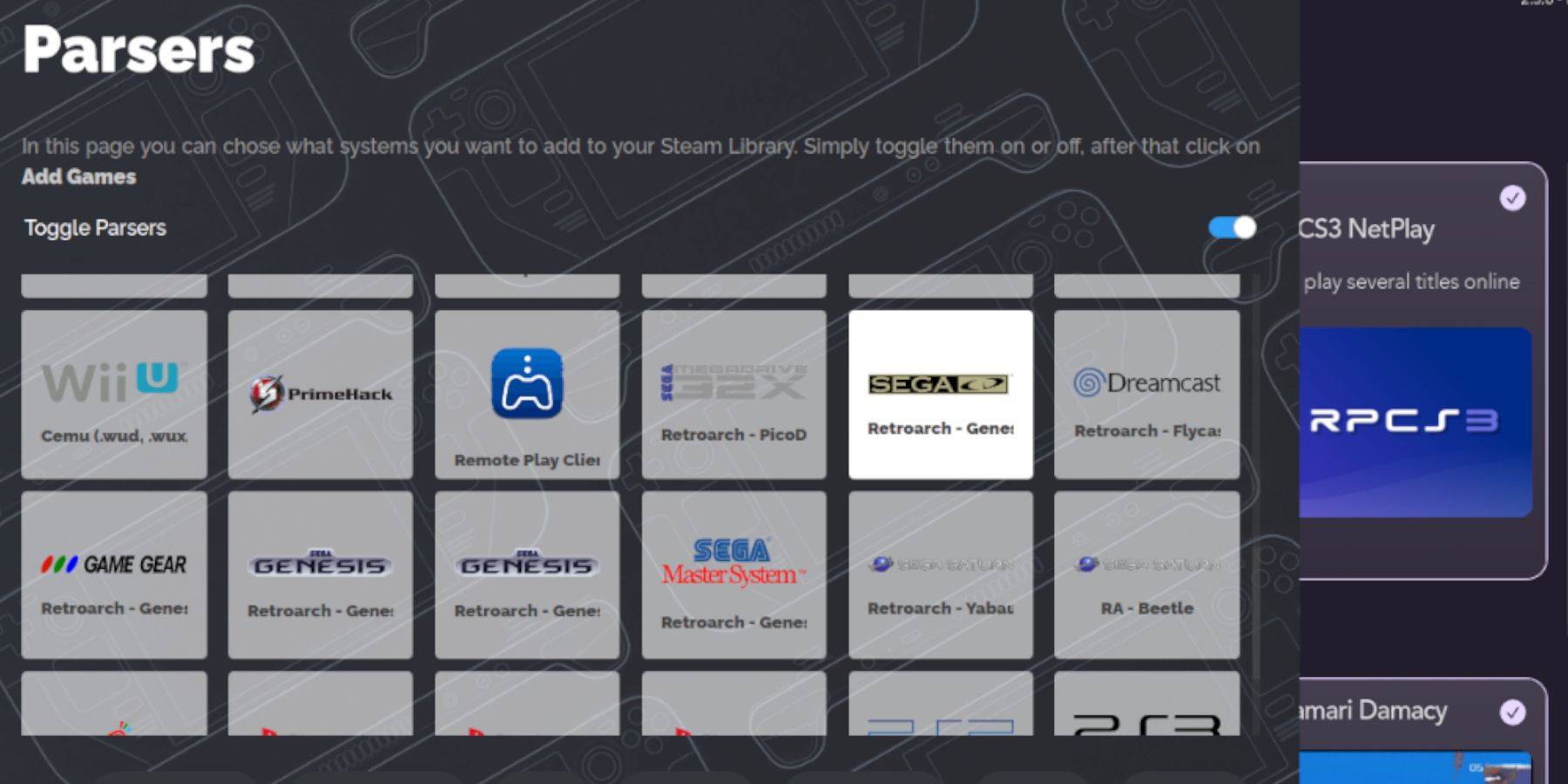
- Open EmuDeck and launch Steam ROM Manager.
- Follow the on-screen prompts.
- Click "Add Games" then "Parse" to add your Sega CD games to your Steam Library.
Fixing Missing Covers:
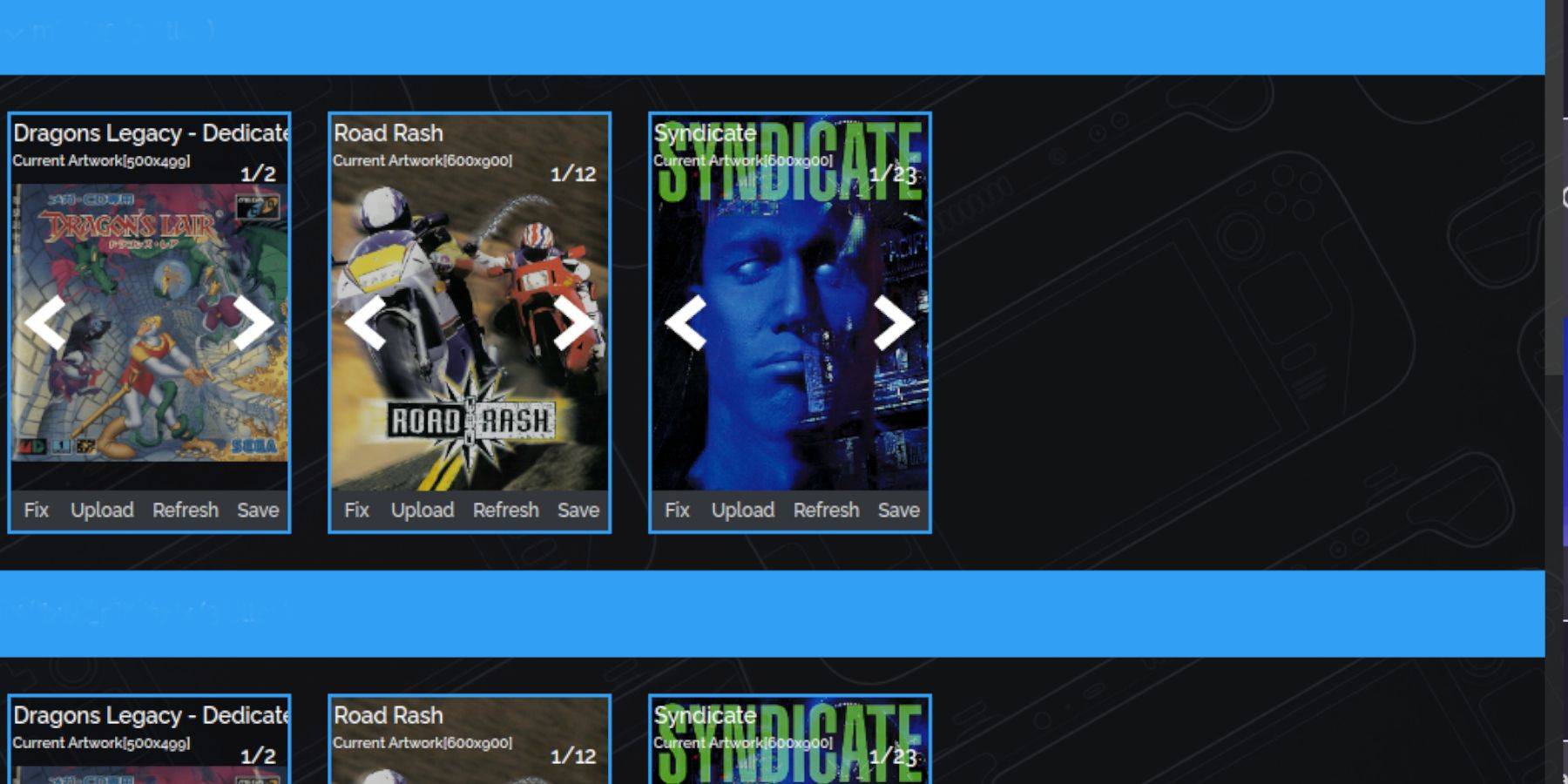
If covers are missing:
- Use the "Fix" function in Steam ROM Manager.
- Search for the game title and select a suitable cover.
- Click "Save and Close."
Manually add covers if needed via the "Upload" function.
Playing Your Games:
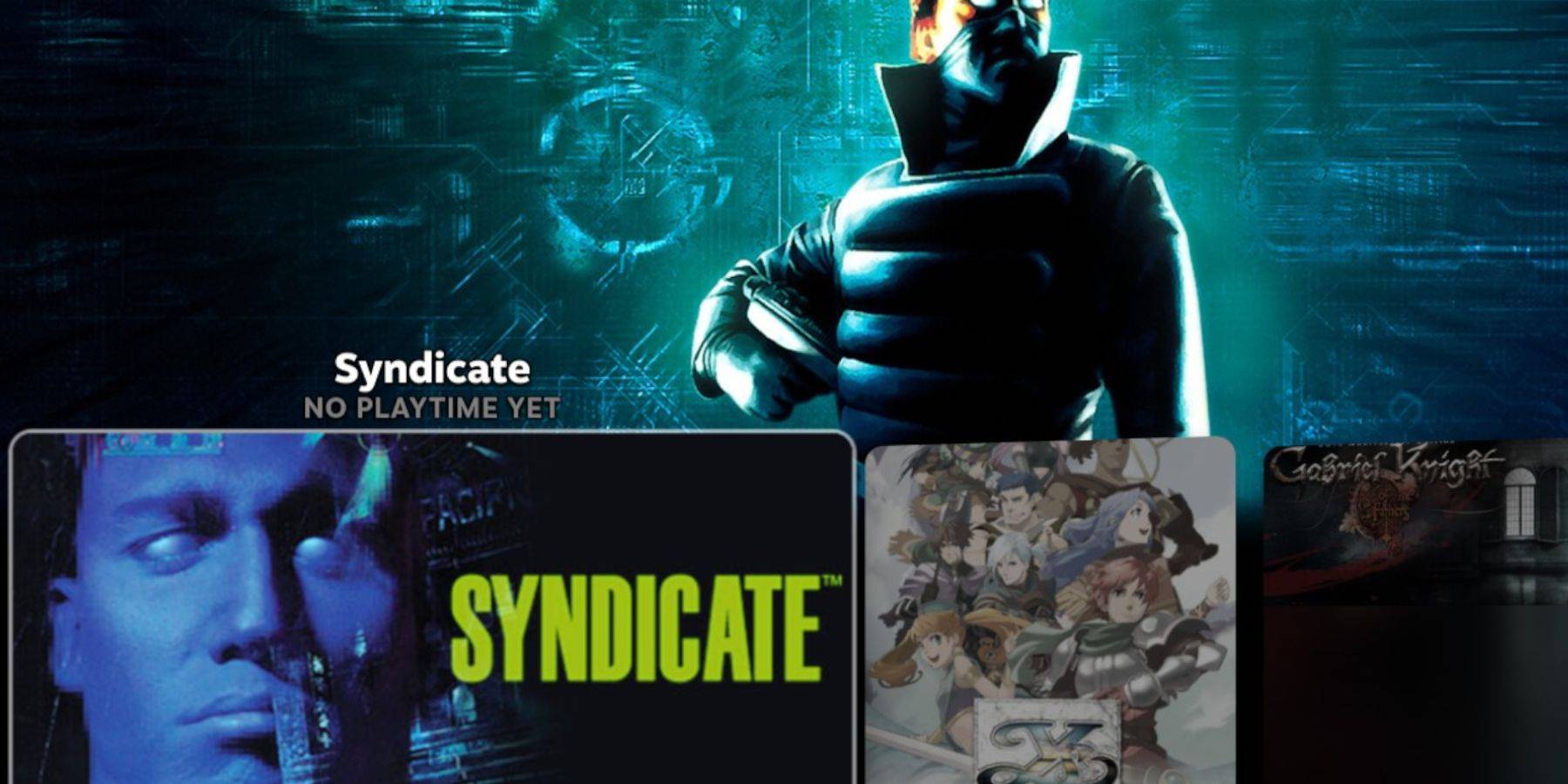
Access your games via:
- Steam Library > Collections > Sega CD: To play directly.
- Emulation Station (Non-Steam Library): For better organization, especially for multi-disc games. Use the Scraper function in Emulation Station to automatically download metadata and box art.
Installing Decky Loader and Power Tools:
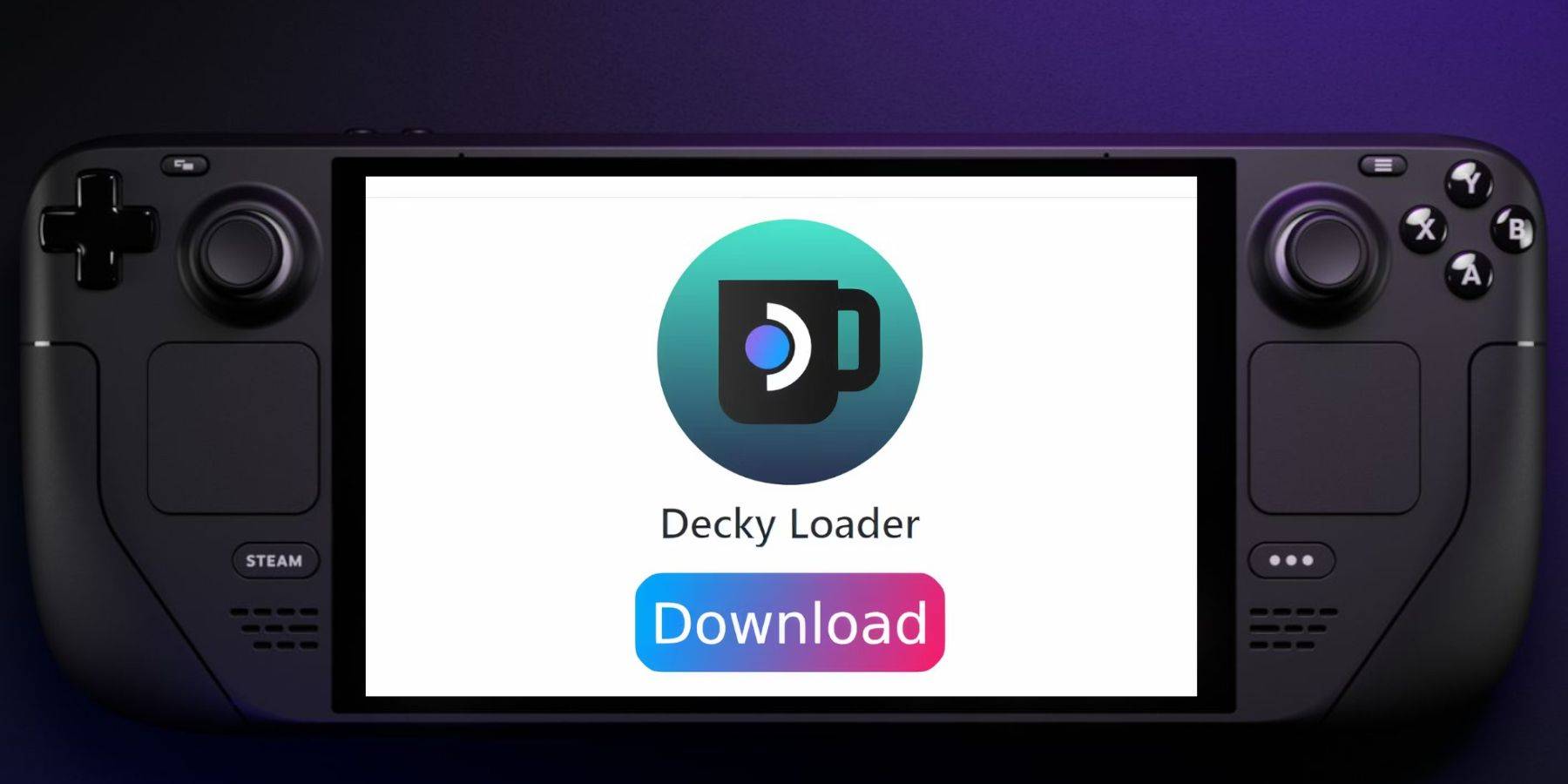
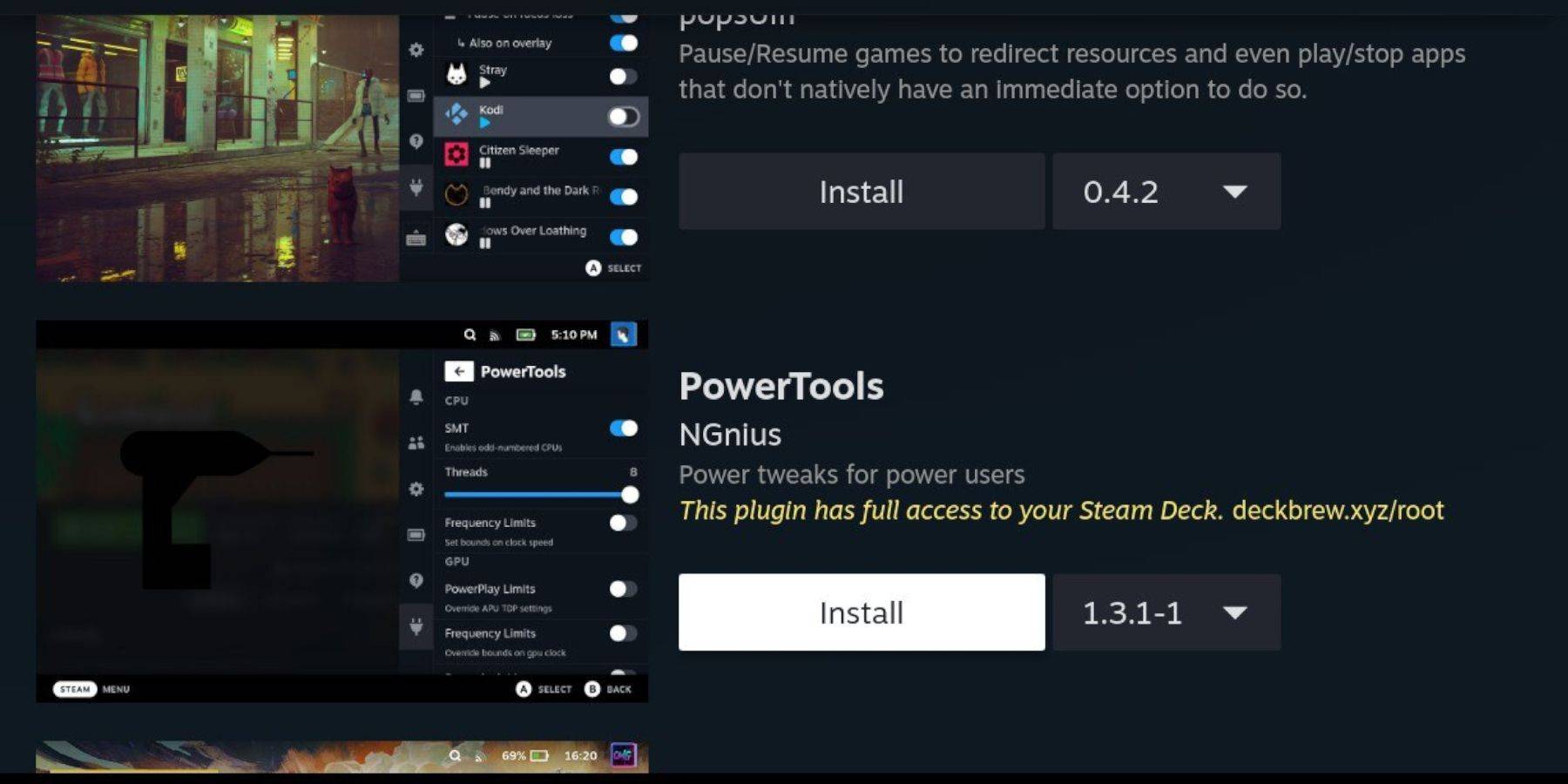
Install Decky Loader (from its GitHub page) to access Power Tools. Install Power Tools from the Decky Loader store. Optimal Power Tools settings for Sega CD emulation: Disable SMTs, set Threads to 4, manually set GPU clock frequency (e.g., 1200 MHz), and use Per Game Profiles.
Restoring Decky Loader After a Steam Deck Update:
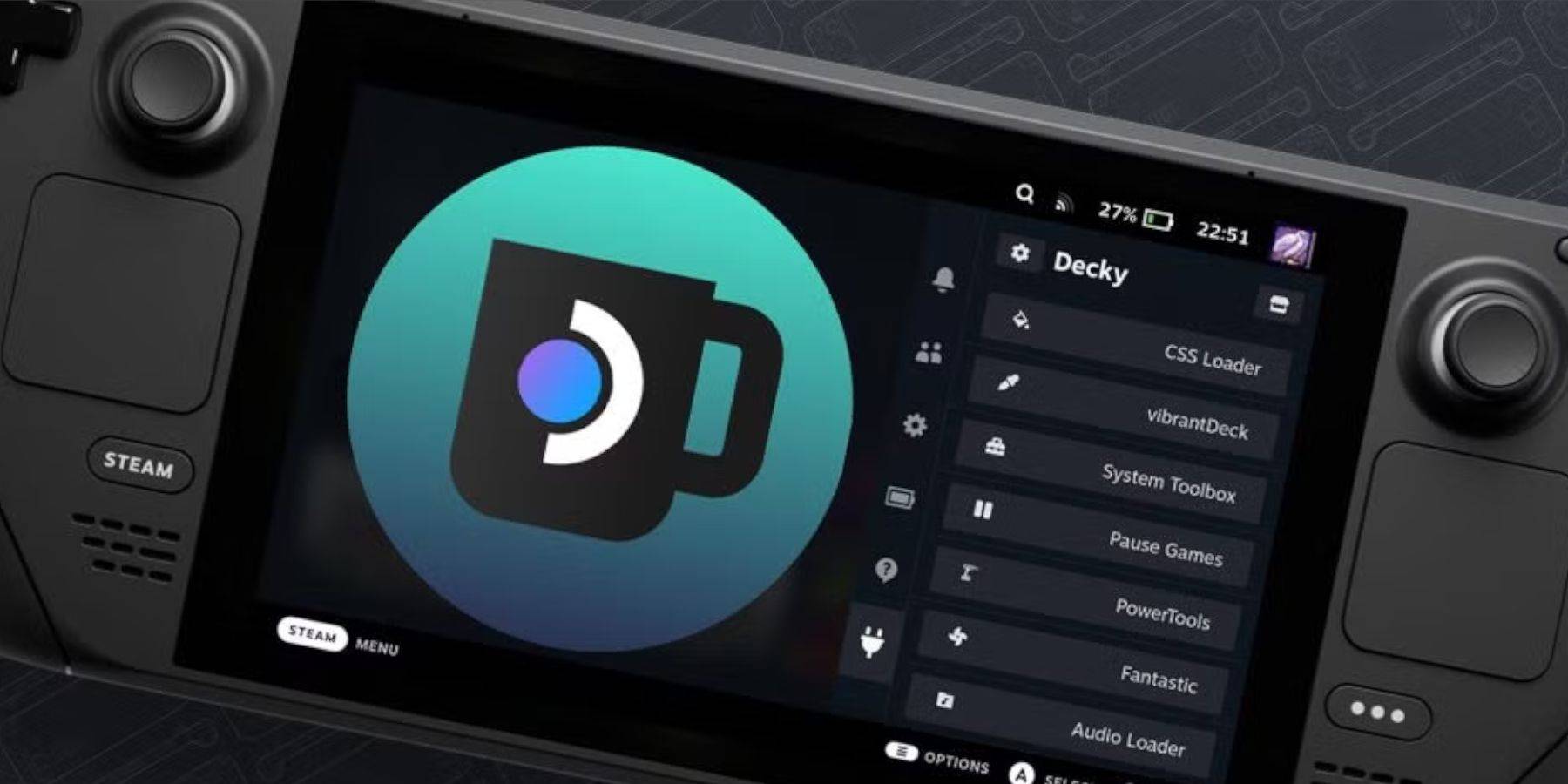
If Decky Loader is removed after a Steam Deck update, reinstall it from its GitHub page using the "Execute" option in your browser. You may need to enter your sudo password.
Enjoy your Sega CD games on your Steam Deck!


















