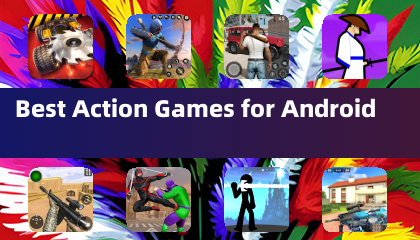Marvel Rivals: Mastering Your Aim by Disabling Mouse Acceleration and Aim Smoothing
Season 0 of Marvel Rivals has been a whirlwind of map exploration, hero mastery, and discovering optimal playstyles. However, as players climb the Competitive Play ladder, many are experiencing aim inconsistencies. This guide addresses this common issue, explaining how to disable mouse acceleration and aim smoothing for improved precision.
Why Your Aim Might Feel Off
Marvel Rivals, unlike many games, enables mouse acceleration/aim smoothing by default. While beneficial for controller users, this feature often hinders mouse and keyboard players, impacting flick shots and precise aiming. This isn't a bug; it's a design choice. Some players prefer it, others don't. The solution is to disable it.
The Fix: Manually Disabling the Setting
Fortunately, disabling mouse acceleration and aim smoothing is achievable without resorting to mods or cheats. This involves modifying a game settings file using a text editor like Notepad. This file is updated whenever in-game settings (like crosshair or sensitivity) are changed.
Step-by-Step Guide
-
Open the Run dialog: Use the Windows key + R shortcut.
-
Navigate to the save file location: Paste the following path into the Run dialog, replacing "YOURUSERNAMEHERE" with your Windows username (found in This PC > Windows > Users):
C:\Users\YOURUSERNAMEHERE\AppData\Local\Marvel\Saved\Config\Windows -
Open the GameUserSettings file: Press Enter. Locate the
GameUserSettingsfile, right-click, and open it with Notepad. -
Add the code: At the file's end, paste this code:
[/script/engine.inputsettings] bEnableMouseSmoothing=False bViewAccelerationEnabled=False bDisableMouseAcceleration=False RawMouseInputEnabled=1 -
Save and close: Save the changes and close Notepad. Mouse smoothing and acceleration should now be disabled in your Marvel Rivals game.

This simple adjustment prioritizes raw mouse input, resulting in significantly improved aim precision for many players. Experiment and see if this change enhances your gameplay!